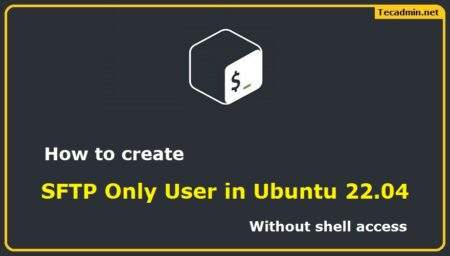Apache Solr is an open-source search platform written on Java. Solr provides full-text search, spell suggestions, custom document ordering and ranking, Snippet generation, and highlighting.
This tutorial will help you to install Apache Solr 9.0 on Ubuntu 22.04 Jammy Jellyfish systems.
Step 1 – Install Java
Apache Solr 9 required Java 11 or greater version to run. It is also tested with Java 17. Make sure that your system satisfied all requirements of Apache Solr. If in case, java is not installed on your system run the following command:
sudo apt update && sudo apt install default-jdk
After installation, check the active Java version:
java -version
openjdk version "11.0.15" 2022-04-19
OpenJDK Runtime Environment (build 11.0.15+10-Ubuntu-0ubuntu0.22.04.1)
OpenJDK 64-Bit Server VM (build 11.0.15+10-Ubuntu-0ubuntu0.22.04.1, mixed mode, sharing)
https://tecadmin.net/how-to-install-java-on-ubuntu-22-04/
Step 2 – Installing Apache Solr on Ubuntu
At the time of writing this tutorial, Apache Solr 9.0 is the latest available version. That can be downloaded with the following command. In case the download failed, visit the Solr download page to get the latest version.
To download Apache Solr 9.0, type:
wget https://dlcdn.apache.org/solr/solr/9.0.0/solr-9.0.0.tgz
After downloading, extract the Apache Solr service installer shell script from the Solr archive file.
tar xzf solr-9.0.0.tgz solr-9.0.0/bin/install_solr_service.sh --strip-components=2
Then, start the Solar installation on Ubuntu by executing the following command. Make sure to run the command from the same directory of the downloaded archive file.
sudo bash ./install_solr_service.sh solr-9.0.0.tgz
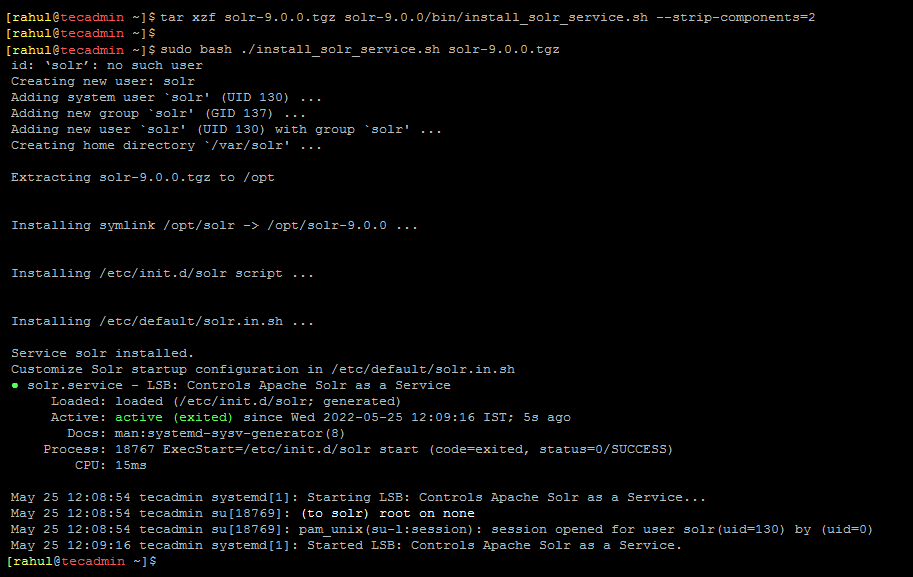
This will complete the Apache Solr installation on your Ubuntu system.
Step 3 – Manage Solr Service
Solr is configured as a service on your system. You can simply use the following commands to Start, Stop and check the status of the Solr service.
- Start Solr service:
sudo systemctl stop solr - Stop Solr service:
sudo systemctl start solr - Check the status of Solr service:
sudo systemctl status solr
Step 4 – Create A New Solr Collection
After the successful installation of Solr on your system. Create the first collection in Apache Solr using the following command.
sudo su - solr -c "/opt/solr/bin/solr create -c mycol1 -n data_driven_schema_configs"
Ouput:Created new core 'mycol1'
Step 5 – Allow Apache Solr Public Access
The default Apache Solr runs on localhost only. To allow the Solr server publically accessible over networks, edit the /etc/default/solr.in.sh configuration file.
sudo vim /etc/default/solr.in.sh
Search for the SOLR_JETTY_HOST variable. Uncomment it by removing the starting hash (#) symbol. Set the value to “0.0.0.0”.
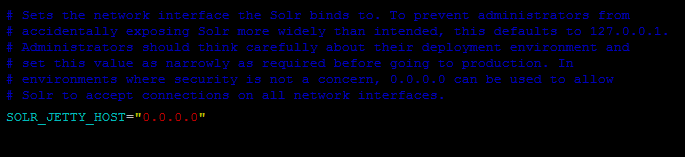
Save the file and close it. Restart the Solr service to apply changes.
sudo systemctl restart solr
Check the Apache Solr listening host address.
sudo ss -tupln | grep 8983
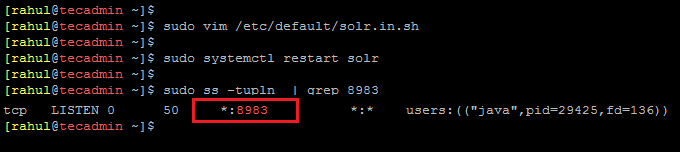
As per the above screenshot, the Solr is listening on all (“*”) interfaces.
Step 6 – Access Solr Admin Panel
The default Apache Solr runs on port 8983. You can access the Solr port in your web browser using the server IP address or domain name pointed to that server.
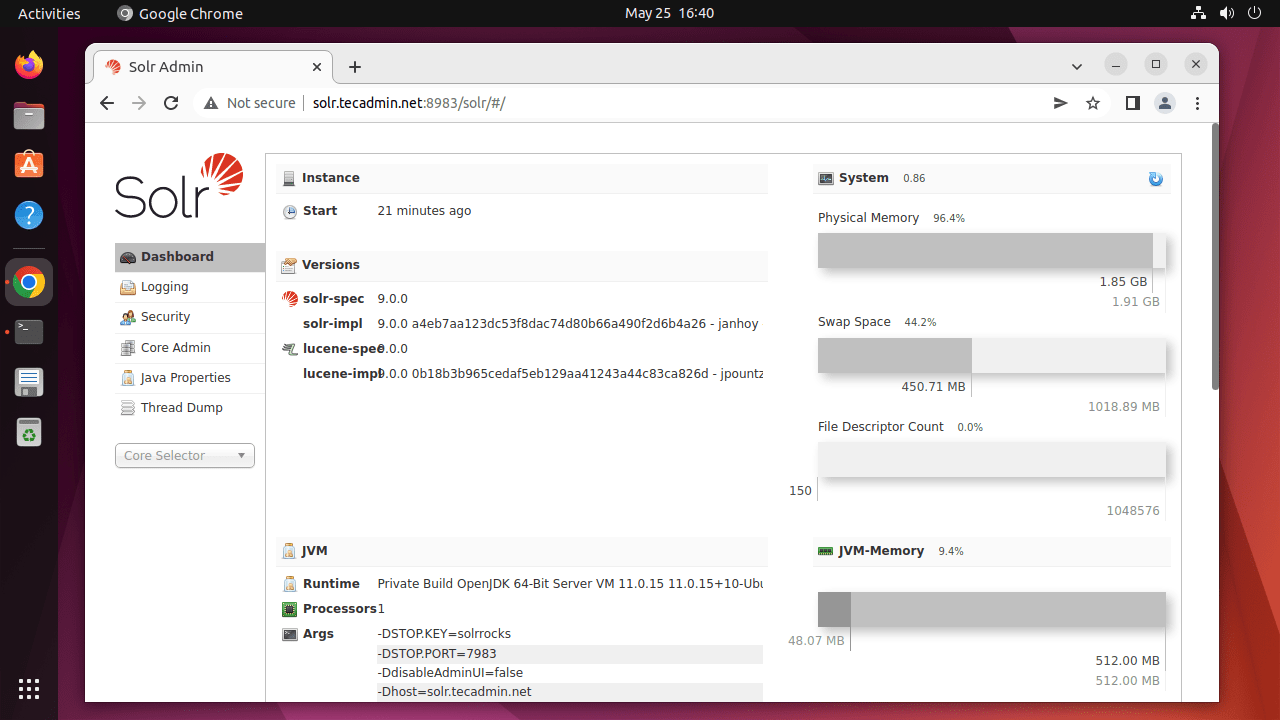
Now, select “mycol1” under core selector drop down in the left sidebar
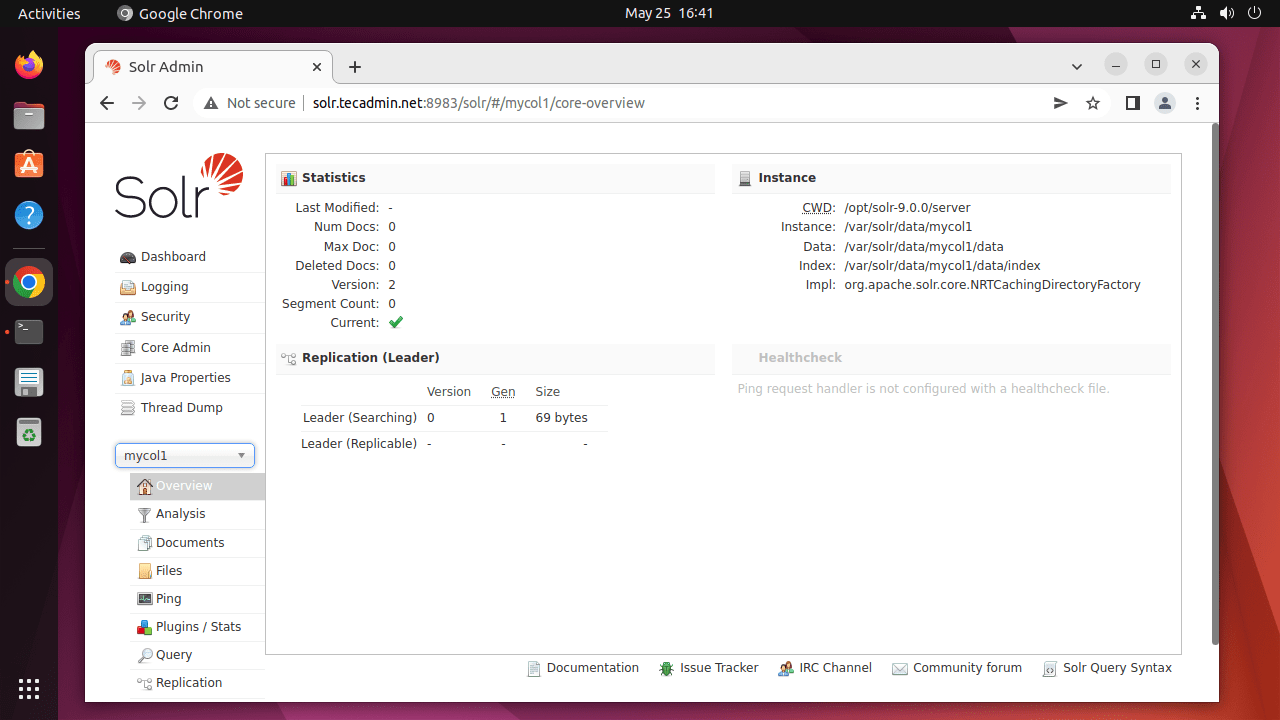
Here you can view statics of created collection in previous steps named “mycol1”. Click on “Core Selector” on the left sidebar and select created collection.
Conclusion
In this tutorial, you have learned about the installation of the Apache Solr service on the Ubuntu 22.04 Linux system.